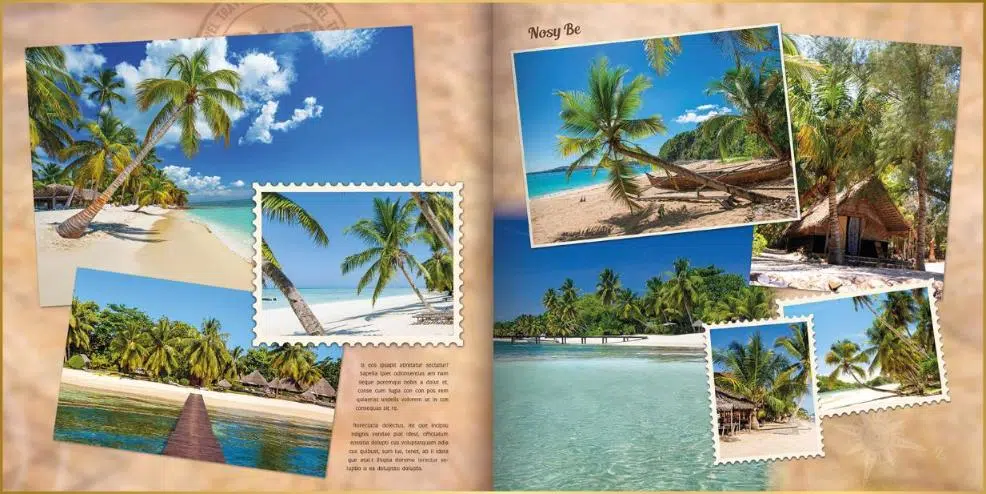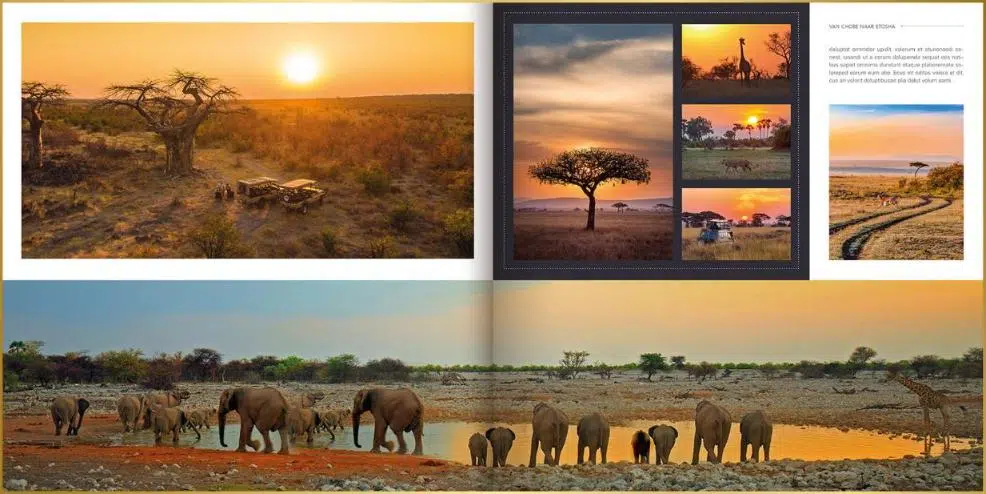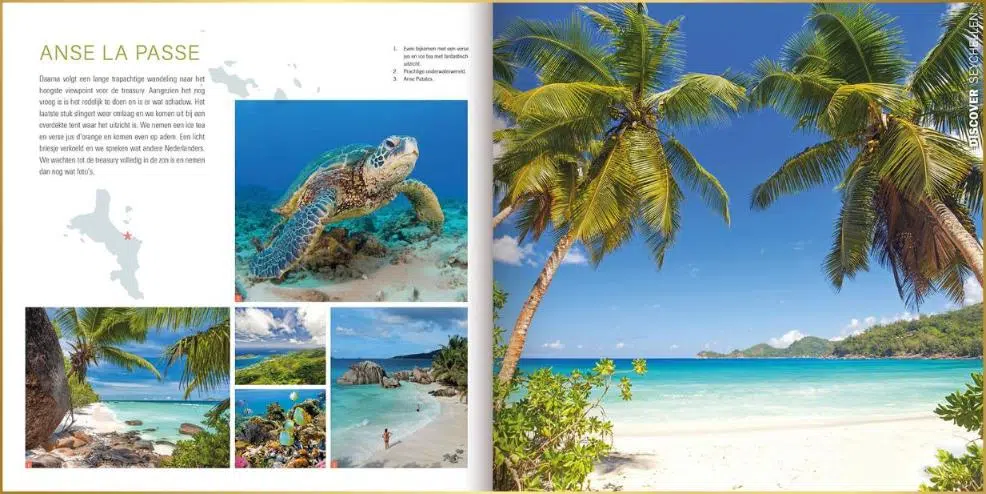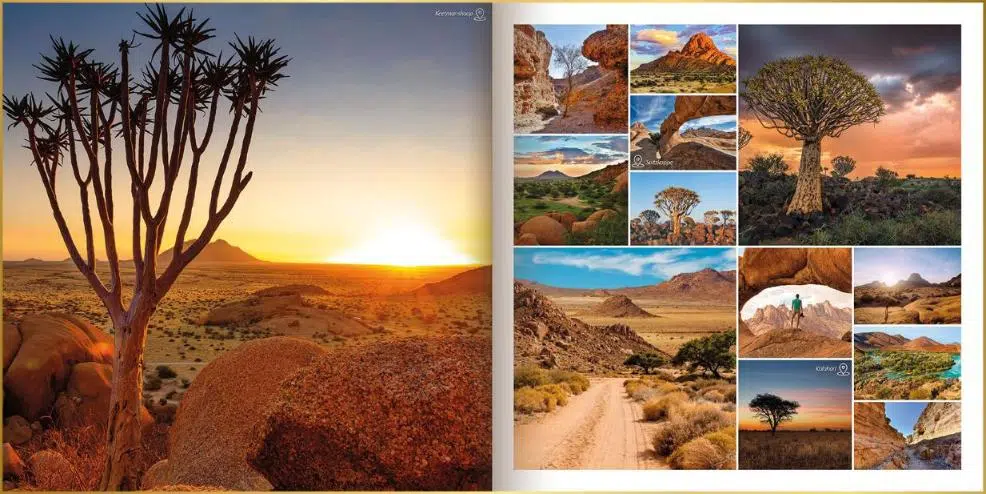LET YOUR PHOTOS SHINE
IMPROVE THE QUALITY OF YOUR PHOTOS
The basis of a beautiful photo book starts with the photos you take. Photos that are too small can either be displayed only very small in the photo book or will be printed very grainy in your photo book.
Read below on how to make sure your photos have the best quality.
BEST QUALITY
HELPFUL TIPS FOR BETTER PHOTO QUALITY
REVIEW PHOTOS YOURSELF
In addition to the size of the photo, it is also important that the photo is sharp. A photo that is blurry due to movement while taking the picture is usually not suitable for inlusion in the photo book. This photo will draw attention and distract from all the other photos that are in focus.
Whether a photo is sharp can in most cases be judged by yourself from your phone, but better yet from your computer where you can view the photo in larger size.
Tip: Use FastStone Image Viewer to quickly browse through your photos and view them at full screen size. More information can be found here.
CAMERA SETUP
It is very important to set up your camera and phone camera properly.
On your phone, you do this by going to the camera (app) and clicking on the settings icon. Make sure the photo size is set to the maximum size, nowadays the resolution is often about 4000×3000 pixels or even 8000×6000.
Don’t forget to set the photo size of your front camera to the maximum size as well, this way you can be sure that your selfies are also large enough to be included in your photo book.
On your SLR or compact camera, there is always a menu or settings button where you can adjust the size of your photos. Because there are so many different brands and types of cameras, I won’t go into that in this article. Check your camera manual or google your camera model for these settings.
DO NOT ZOOM IN TOO MUCH
Be careful when zooming in on your subject. If you take pictures with your phone or digital camera, zooming in often comes at the expense of the quality of your picture. In fact, your digital camera and phone use digital zoom in most cases. With digital zoom, the image is only magnified closer. The more you zoom in, the worse the image quality becomes. Basically, your camera/phone takes a picture, cuts out the zoomed in piece and enlarges it. You then inflate the pixels making the photo blurry.
An SLR (and some digital compact cameras) have optical zoom, where the lens provides the magnification of the image and no loss of quality occurs. With optical zoom, the image is enlarged and the resolution and sharpness of the image will remain good.
It’s a somewhat technical story, but in short it just boils down to the fact that if you take pictures with your phone it’s better not to zoom in (unless you know for sure that you phone camera has optical zoom), it’s wiser to zoom in later via computer if necessary. The same goes for photos taken with a digital camera that only has digital zoom.
Whether your camera has digital and/or optical zoom can sometimes be found on your camera itself or in the manual. Of course, you can also google your type of camera and look up this information online.
PROVIDE THE ORIGINAL PHOTOS
PHOTOS VIA WHATSAPP
Nowadays, many photos are also sent and collected via WhatsApp . Especially if you went on vacation with several people. It might seem easy to quickly send/retrieve the photos via WhatsApp, but don’t do this.
WhatsApp compresses your photos, causing not only the dimensions but also the quality of the photo to deteriorate significantly. The best thing to do is to ask your travel companion to send the original photos by e-mail. Your travel companion can do this by emailing the photos to you directly from his/her phone, or by connecting the phone to the computer with a cable, transfering the photos to a folder on the computer, and then emailing these photos via the computer.
Photos you received via WhatsApp often have a file name similar to: IMG-20200412-WA0002. (Especially the addition WA indicates WhatsApp)
See the difference between the two photos below. In the description under the photos, you can clearly see that as soon as the photo is sent via WhatsApp , the size and dimension is very much reduced. Photos sent via WhatsApp often cannot be placed full-page in the photo book because they look too grainy.
The more pixels and the larger the file size of a photo, the more suitable it is for including in your photo book.

Oirginal photo
Dimension: 4032 x 3024 pixels
Size: 6.8 MB or 6800 kb

Whatsapp Photo
Size: 1200 x 800 pixels
Size: 0.3 MB or 300 kb
WINDOWS FILE EXPLORER OR FASTSTONE IMAGE VIEWER
CHECKING THE DIMENSIONS OF YOUR PHOTOS
You can’t adjust or change the quality of photos you’ve already taken, but if you want to check if your photos are large enough to include in a photo book, you can do this in the following 2 ways:
1. Via Windows File Explorer
2. Via FastStone Image Viewer (fastest way).
Here are the steps to check if your photos are large enough using Windows File Explorer.
Here is a short guide on how to check if your photos are large enough using Faststone Image Viewer.
Besides checking the dimensions of your photos, Faststone Image Viewer is also very useful for selecting and editing your photos. Read here how to install the free program FastStone Image Viewer.